Check the following when a double feed occurs.
If the jammed original is inside the scanner, open the scanner cover or vertical path cover and remove the original.
Check the scanned image, and then scan the originals again if necessary.
Make sure the scanner is in the correct scanner position for the original.
This product uses two different positions for scanning, depending on the original being scanned. Check the link to see which position is appropriate for your original.
When scanning multiple standard-size originals, scan in the vertical path position.
If the scanner is in the straight path position, pull the lever to tilt the scanner forward to place it in the vertical path position.
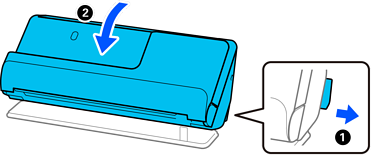
When scanning in the straight path position, load only one original at a time.
If the scanner is in the vertical path position, pull the lever to tilt the scanner backward to the straight path position.
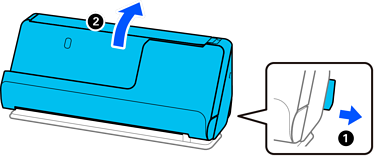
If multiple originals are fed frequently, try the following.
If you load unsupported originals, the scanner may feed multiple originals at a time.
Reduce the number of originals being placed at a time.
Use Automatic Feeding Mode, and scan originals one by one.
When you are using Epson ScanSmart, you can open the Epson Scan 2 screen by clicking the Settings button > Scanner Settings tab > Scan Settings.
Clean the rollers inside the scanner.
Check the number of sheets scanned by the pickup roller. If the number of scans exceeds the pickup roller's service life (50,000 sheets), replace the roller assembly kit with a new one.
Even if the number of scans does not exceed the pickup roller's service life, we recommend replacing the roller assembly kit with a new one if the surface of the roller is worn out.
You can check the number of scans by the pickup roller on the control panel or in the Epson Scan 2 Utility.
To check from the control panel, tap Scanner Maintenance > Roller Replacement on the Home screen, and then check the number of scans displayed in Roller Replacement.
To check from the Epson Scan 2 Utility, start the Epson Scan 2 Utility, click the Counter tab, and then check the Number of Scans in Roller Assembly Kit.