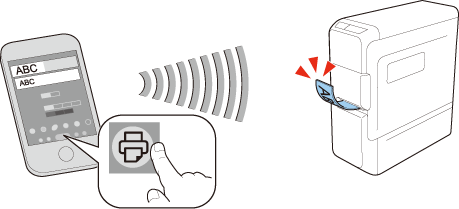Introduction to Your LABELWORKS Printer
Setting Up the Printer
Using the Label Printer With Your Mobile Device
Using the Printer With Your Windows® Computer
Applying Your Labels
Cleaning the Printer
Solving Problems
Technical Specifications
Notices
Top > Using the Label Printer With Your Mobile Device > Connecting the Printer to Your Mobile Device
Connecting the Printer to Your Mobile Device
 Note Note
|
-
Turn on the printer. Bluetooth is enabled and the
 Bluetooth lamp starts fading in and out.
Bluetooth lamp starts fading in and out. -
On your mobile device, turn on Bluetooth.
-
Select "LW-C410".
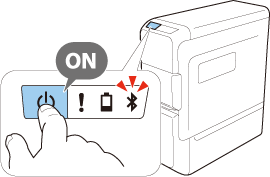

Even if your printer is LW-C410PX, select "LW-C410".
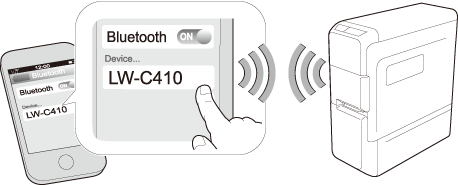
Creating and Printing a Label
-
Start the app and then select "LW-C410".
-
Perform the tape feed operation from the app.
-
Always perform the tape feed operation after inserting a tape cartridge.
-
Check the tape width setting in the app after inserting a tape cartridge.
By tapping
 on the Label setting screen, the tape width of the currently installed tape can be obtained.
on the Label setting screen, the tape width of the currently installed tape can be obtained. -
Create labels with the app and print them from the printer.
Even if your printer is LW-C410PX, select "LW-C410".

 Note Note |
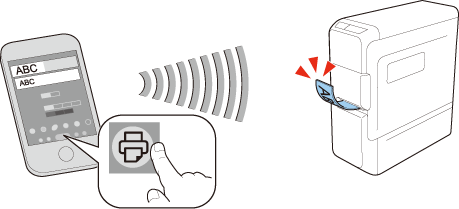
Introduction to Your LABELWORKS Printer
Setting Up the Printer
Using the Label Printer With Your Mobile Device
Using the Printer With Your Windows® Computer
Applying Your Labels
Cleaning the Printer
Solving Problems
Technical Specifications
Notices
Top > Using the Label Printer With Your Mobile Device > Connecting the Printer to Your Mobile Device
Connecting the Printer to Your Mobile Device
 Note Note
|
-
Turn on the printer. Bluetooth is enabled and the
 Bluetooth lamp starts fading in and out.
Bluetooth lamp starts fading in and out. -
On your mobile device, turn on Bluetooth.
-
Select "LW-C410".
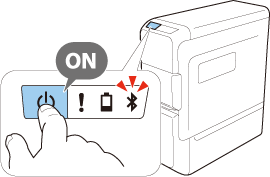

Even if your printer is LW-C410PX, select "LW-C410".
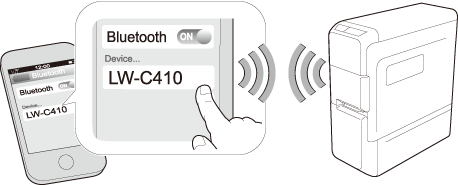
Creating and Printing a Label
-
Start the app and then select "LW-C410".
-
Perform the tape feed operation from the app.
-
Always perform the tape feed operation after inserting a tape cartridge.
-
Check the tape width setting in the app after inserting a tape cartridge.
By tapping
 on the Label setting screen, the tape width of the currently installed tape can be obtained.
on the Label setting screen, the tape width of the currently installed tape can be obtained. -
Create labels with the app and print them from the printer.
Even if your printer is LW-C410PX, select "LW-C410".

 Note Note |