Connecting to Devices other than iOS and Android using Wi-Fi Direct
This method allows you to connect the printer directly to smart devices without a wireless router.
You only need to make these settings for the printer and the smart device that you want to connect to once. Unless you disable Wi-Fi Direct or restore the network settings to their defaults, you do not need to make these settings again.
-
Select Smartphone connect on the home screen using the

 buttons, and then press the OK button.
buttons, and then press the OK button.
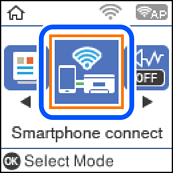
-
Check the message, and then press the OK button to proceed.
-
Select Other OS Devices using the

 buttons, and then press the OK button.
buttons, and then press the OK button.
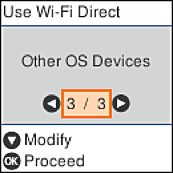
The Network Name and Password for Wi-Fi Direct for the printer are displayed.
-
On the smart device's Wi-Fi screen, select the Network Name shown on the printer's control panel, and then enter the password.
The screenshot is an example on iPhone.
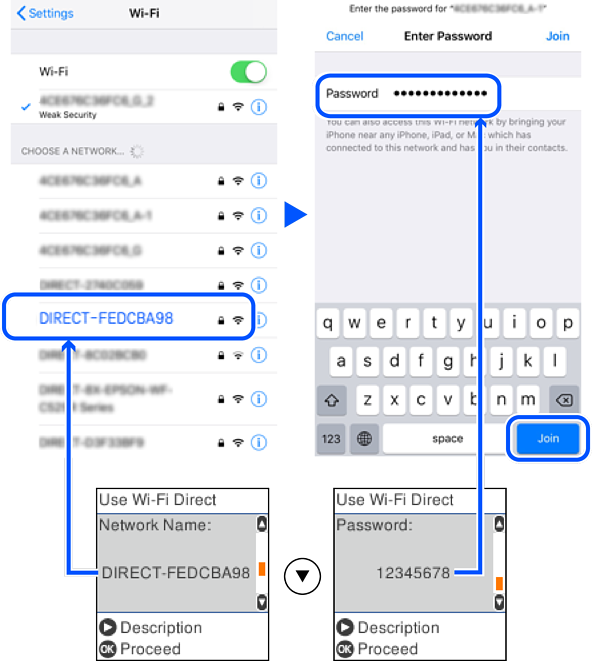
-
On the printer's control panel, press the OK button.
-
On the smart device, start Epson printing app.
Examples of Epson printing apps
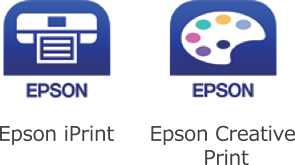
-
On the Epson printing app screen, tap Printer is not selected..
-
Select the printer that you want to connect to.
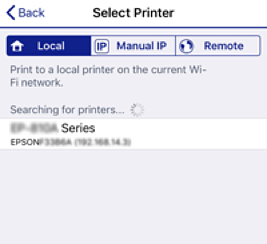
See the information displayed on the printer's control panel to select the printer.
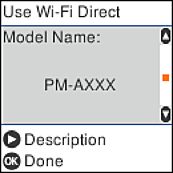
-
On the printer's control panel, press the OK button.
For smart devices that have been connected to the printer before, select the network name (SSID) on the smart device's Wi-Fi screen to connect them again.
