Connecting to an iPhone, iPad, or iPod touch using Wi-Fi Direct
This method allows you to connect the printer directly to an iPhone, iPad, or iPod touch without a wireless router. The following conditions are required to connect using this method. If your environment does not match these conditions, you can connect by selecting Other OS Devices. See "Related Information" below for details on connecting.
-
iOS 11 or later
-
Using the standard camera application to scan the QR code
-
Epson iPrint version 7.0 or later
Epson iPrint is used to print from a smart device. Install Epson iPrint on the smart device in advance.
You only need to make these settings for the printer and the smart device that you want to connect to once. Unless you disable Wi-Fi Direct or restore the network settings to their defaults, you do not need to make these settings again.
-
Select Smartphone connect on the home screen using the

 buttons, and then press the OK button.
buttons, and then press the OK button.
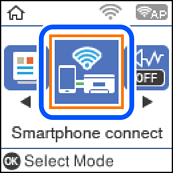
-
Check the message, and then press the OK button to proceed.
-
Check the message, and then press the OK button to proceed.
-
Select iOS using the

 buttons, and then press the OK button.
buttons, and then press the OK button.
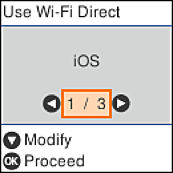
-
Check the message, and then press the OK button to proceed.
The QR code is displayed on the printer's control panel.
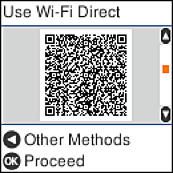
-
On your iPhone, iPad, or iPod touch, start the standard Camera app, and then scan the QR code displayed on the printer's control panel in PHOTO mode.

Use the Camera app for iOS 11 or later. You cannot connect to the printer using the Camera app for iOS 10 or earlier. Also, you cannot connect using an app for scanning QR codes. If you cannot connect, press the
 button. See "Related Information" below for details on connecting.
button. See "Related Information" below for details on connecting.
-
Tap the notification displayed on the screen of the iPhone, iPad, or iPod touch.
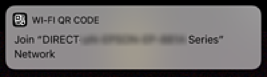
-
Tap Join.
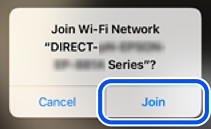
-
On the printer's control panel, press the OK button.
-
On the iPhone, iPad, or iPod touch, start Epson printing app.
Examples of Epson printing apps
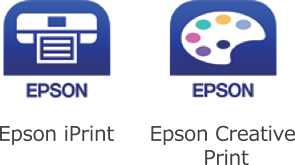
-
On the Epson printing app screen, tap Printer is not selected..
-
Select the printer that you want to connect to.
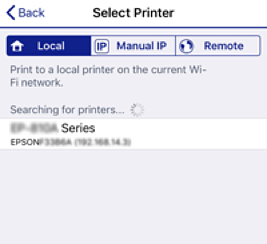
See the information displayed on the printer's control panel to select the printer.
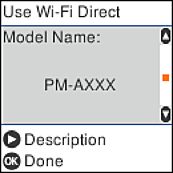
-
On the printer's control panel, press the OK button.
For smart devices that have been connected to the printer before, select the network name (SSID) on the smart device's Wi-Fi screen to connect them again.
