Connecting to Android Devices using Wi-Fi Direct
This method allows you to connect the printer directly to your Android device without a wireless router. The following conditions are required to use this function.
-
Android 4.4 or later
-
Epson iPrint version 7.0 or later
Epson iPrint is used to print from a smart device. Install Epson iPrint on the smart device in advance.
You only need to make these settings for the printer and the smart device that you want to connect to once. Unless you disable Wi-Fi Direct or restore the network settings to their defaults, you do not need to make these settings again.
-
Select Smartphone connect on the home screen using the

 buttons, and then press the OK button.
buttons, and then press the OK button.
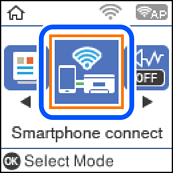
-
Check the message, and then press the OK button to proceed.
-
Select Android using the

 buttons, and then press the OK button.
buttons, and then press the OK button.
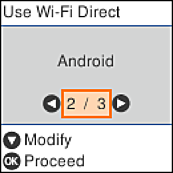
-
On the iPhone, iPad, or iPod touch, start Epson iPrint.

-
On the Epson iPrint screen, tap Printer is not selected..
-
Select the printer that you want to connect to.
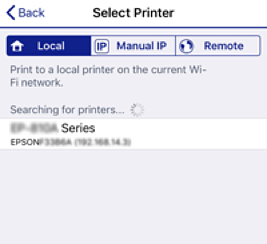
See the information displayed on the printer's control panel to select the printer.
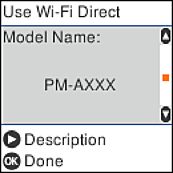 Note:
Note:Printers may not been displayed depending on the Android device. If printers are not displayed, connect by selecting Other OS Devices. See "Related Information" below for connecting.
-
When the device connection approval screen is displayed, select Approve.
-
On the printer's control panel, press the OK button.
For smart devices that have been connected to the printer before, select the network name (SSID) on the smart device's Wi-Fi screen to connect them again.
