If the following problems occur, check the original and the status of the scanner.
Originals jam frequently
Paper feed errors occur frequently
Document protection issues occur frequently
For originals with folds or that are curled, flatten the original before loading.
When loading originals with a mixture of different sizes, load the originals with the side to be scanned facing up and in descending order of paper size with the widest at the back and the narrowest at the center of the input tray. Next, slide the edge guides to align them with the widest originals.
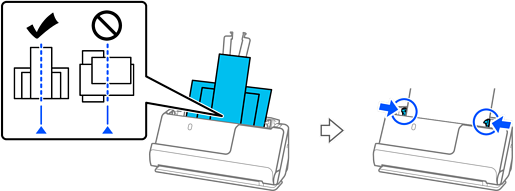
Loading Batches of Originals with Different Paper Types and Sizes
If the problem is not solved, try scanning the originals at each size separately, or scan the originals one by one. Align the edge guides to the width of the originals each time you load them.
You can use the following methods to scan the originals multiple times separately and then save them to one file.
You can use scanner software.
See the Epson ScanSmart help for details on adding or editing the scanned paged after scanning in Epson ScanSmart.
When you are using Epson Smart Panel, load the next original, and then tap +Scan after scanning the first page to display the Edit screen. You can rotate, move, and delete pages on the Edit screen.
When you are scanning from the control panel (Scan to Features), set Automatic Feeding Mode to On (Semi-Auto), and then scan the originals in the order you want to save them.
After scanning, remove the original from the output tray or the output slot.
Clean the rollers inside the scanner.
Check the number of sheets scanned by the pickup roller. If the number of scans exceeds the pickup roller's service life (50,000 sheets), replace the roller assembly kit with a new one.
Even if the number of scans does not exceed the pickup roller's service life, we recommend replacing the roller assembly kit with a new one if the surface of the roller is worn out.
You can check the number of scans by the pickup roller on the control panel or in the Epson Scan 2 Utility.
To check from the control panel, tap Scanner Maintenance > Roller Replacement on the Home screen, and then check the number of scans displayed in Roller Replacement.
To check from the Epson Scan 2 Utility, start the Epson Scan 2 Utility, click the Counter tab, and then check the Number of Scans in Roller Assembly Kit.