The following home screen is displayed when you turn on the printer or press the  button on the control panel. You can easily copy and print by switching the menu and selecting the option you need.
button on the control panel. You can easily copy and print by switching the menu and selecting the option you need.
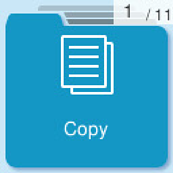

|
Allows you to copy documents. |

|
Allows you to scan documents and save them to a computer. |

|
Allows you to scan documents and save them to a computer using the WSD feature. |

|
Allows you to send faxes. |

|
Displays Quiet Mode setting that allows you to reduce the noise the printer makes. However, enabling this may reduce print speed. Depending on the paper type and print quality settings you selected, there may be no difference in the printer's noise level. |

|
Allows you to make settings related to maintenance, printer settings, and operations. |

|
Displays the Help screen. You can view the operating instructions or the solutions to problems. |

|
Displays the menus recommended to improve the quality of your printouts such as unclogging nozzles by printing a nozzle check pattern and performing head cleaning, and improving blurring or banding in your printouts by aligning the print head. |

|
Provides solutions when you cannot print as expected. |

|
Select the paper size and paper type you loaded in the paper source. |

|
Displays menus that allow you to set up the printer for use on a wireless network. |