Making Wi-Fi Settings by Push Button Setup (WPS)
You can automatically set up a Wi-Fi network by pressing a button on the wireless routor. If the following conditions are met, you can set up by using this method.
-
The wireless router is compatible with WPS (Wi-Fi Protected Setup).
-
The current Wi-Fi connection was established by pressing a button on the wireless router.
-
Select
 on the home screen.
on the home screen.
To select an item, use the



 buttons, and then press the
OK button.
buttons, and then press the
OK button.
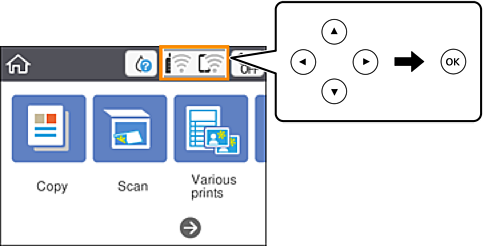
-
Select Wi-Fi (Recommended).
-
Press the OK button.
If the network connection is already set up, the connection details are displayed. Select Change Settings to change the settings.
-
Select Push Button Setup (WPS).
-
Hold down the [WPS] button on the wireless router until the security light flashes.
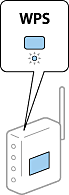
If you do not know where the [WPS] button is, or there are no buttons on the wireless router, see the documentation provided with your wireless router for details.
-
Press the OK button on the printer.
-
Close the screen.
The screen automatically closes after a specific length of time.
Note:If connection fails, restart the wireless router, move it closer to the printer, and try again. If it still does not work, print a network connection report and check the solution.
-
Press the
 button.
button.
