Making Wi-Fi Settings by Entering the SSID and Password
You can set up a Wi-Fi network by entering the information necessary to connect to a wireless router from the printer's control panel. To set up using this method, you need the SSID and password for a wireless router.
If you are using a wireless router with its default settings, the SSID and password are on the label. If you do not know the SSID and password, see the documentation provided with the wireless router.
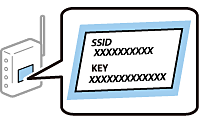
-
Select
 on the home screen.
on the home screen.
To select an item, use the



 buttons, and then press the
OK button.
buttons, and then press the
OK button.
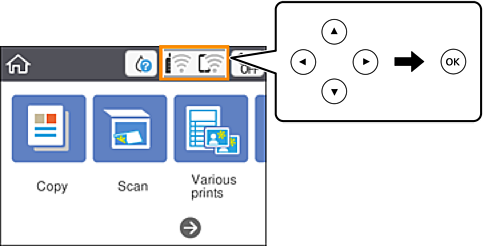
-
Select Wi-Fi (Recommended).
-
Press the OK button to display the next screen.
If the network connection is already set up, the connection details are displayed. Select Change Settings to change the settings.
-
Select Wi-Fi Setup Wizard.
-
Select the SSID for the wireless router.
Note:-
If the SSID you want to connect to is not displayed on the printer's control panel, press the
 button to update the list. If it is still not displayed, press the
button to update the list. If it is still not displayed, press the  button, and then enter the SSID directly.
button, and then enter the SSID directly.
-
If you do not know the network name (SSID) check if the information is written on the label of the wireless router. If you are using the wireless router with its default settings, use the SSID on the label. If you cannot find any information, see the documentation provided with the wireless router.
-
-
Press the OK button, and then enter the password.
Note:-
The password is case-sensitive.
-
If you do not know the password, check if the information is written on the label of the wireless router. On the label, the password may be written "Network Key", "Wireless Password", and so on. If you are using the wireless router with its default settings, use the password written on the label.
-
-
When you have finished, select OK.
-
Check the settings, and then select Start Setup.
-
Select Dismiss to finish.
Note:If you fail to connect, load A4 size plain paper, and then select Print Check Report to print a connection report.
-
Press the
 button.
button.
