Entering Characters
You can enter characters and symbols by using on-screen keyboard when you make network settings and so on.

|
|
Indicates the character count. |
|
|
Moves the cursor to the input position. |
|
|
Switches between upper case and lower case. |
|
|
Switches the character type. You can enter alphanumerics and symbols. |
|
|
Enters frequently used email domain addresses or URLs by simply selecting the item. |
|
|
Enters a space. |
|
|
Enters character. |
|
|
Deletes a character to the left. |
-
Available icons vary depending on the setting item.
-
You can also switch the character type by using the
 button.
button.
You can enter numbers by using the on-screen keypad when entering the number of copies and so on.
The on-screen keypad makes it easier to enter larger numbers. When entering a smaller number, use +/- buttons.
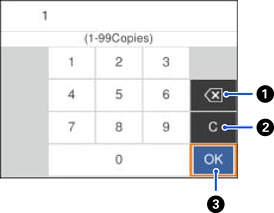
|
|
Deletes the entered number to the left. |
|
|
Clears the entered number. |
|
|
Confirms the entered numbers and closes the on-screen keypad. |
Press the  button to cancel entering and close the on-screen keypad.
button to cancel entering and close the on-screen keypad.







