Sending Faxes Automatically Using the Control Panel
You can send faxes by entering fax numbers for recipients on the control panel.
-
Place the originals.
You can send up to 100 pages in one transmission; however depending on the remaining amount of memory, you may not be able to send faxes even with less than 100 pages.
-
Select Fax on the home screen.
To select an item, use the



 buttons, and then press the
OK button.
buttons, and then press the
OK button.
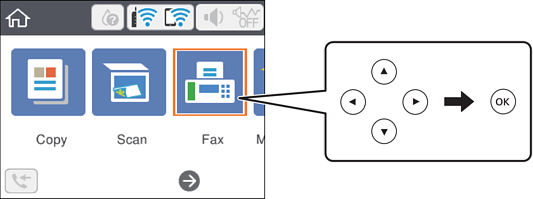
-
Specify the recipient.
You can send the same monochrome fax to up to 100 recipients. However, a color fax can only be sent to one recipient at a time.
-
To enter manually: Select Keypad, enter a fax number on the screen displayed, and then select OK.- To add a pause (pause for three seconds during dialing), enter a hyphen(-).- If you have set an external access code in Line Type, enter "#" (hash) instead of the actual external access code at the beginning of the fax number.Note:If you cannot manually enter a fax number, Direct Dialing Restrictions in Security Settings is set to On. Select fax recipients from the contacts list or the sent fax history.
-
To select from the contacts list: Select Contacts and select recipients you want to send. If the recipient you want to send to has not been registered in Contacts yet, press the + button to register it.
-
To select from the sent fax history: Select Recent, and then select a recipient.
Note:To delete recipients you have entered, select the field containing the list of recipients at the top of the LCD screen, select the recipient from the list, and then press the OK button.
-
-
Select the Fax Settings tab, and then make settings such as the resolution and the sending method as necessary.
-
Press the
 button to send the fax.
button to send the fax.
-
When sending is complete, remove the originals.
-
If the fax number is busy or there is some problem, the printer automatically redials after one minute.
-
To cancel sending, press the
 button.
button.
-
It takes longer to send a fax in color because the printer performs scanning and sending simultaneously. While the printer is sending a fax in color, you cannot use the other features.
