Advanced Menu Options for Copying
The items may not be available depending on other settings you made.
- Paper Setting:
-
Set the size and type of the paper you loaded in the printer.
- Reduce/Enlarge:
-
Configures the magnification ratio of the enlargement or reduction. If you want to reduce or enlarge the original by a specific percentage, select the value, and then enter a percentage within a range of 25 to 400%.
-
Actual Size
Copies at 100 % magnification.
-
A4→A5 and others
Automatically enlarges or reduces the original to fit to a specific paper size.
-
Auto Fit Page
Detects the scan area and automatically enlarges or reduces the original to fit to the paper size you selected. When there are white margins around the original, the white margins from the corner mark of the scanner glass are detected as the scan area, but the margins at the opposite side may be cropped.
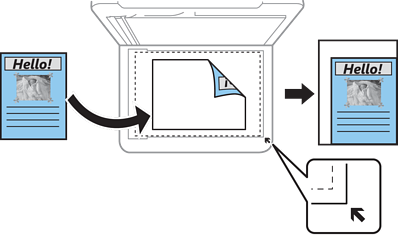
-
- Original Size:
-
Select the size of your original. When copying non-standard size originals, select the size closest to your original.
- Multi-Page:
-
-
Single Page
Copies a single-sided original onto a single sheet.
-
2-up
Copies two single-sided originals onto a single sheet in 2-up layout. Select the layout order and the orientation of your original.
-
- Quality:
-
Select the print quality. Best provides higher quality printing, but the printing speed may be slower.
- Original Orientation:
-
Select the orientation of your original.
- ID Card Copy:
-
Scans both sides of an ID card and copies onto one side of A4 size paper.
- Borderless Copy:
-
Copies without margins around the edges. The image is enlarged a little to remove margins from the edges of the paper. Select how much to enlarge in the Expansion setting.
- Clear All Settings:
-
Resets the copy settings to their defaults.