-
-
-
-
-
Network Service and Software Information
-
Application for Scanning Documents and Images (Epson Scan 2)
-
Application for Configuring Scanning Operations from the Control Panel (Epson Event Manager)
-
Application for Quick and Fun Printing from a Computer (Epson Photo+)
-
Application for Easily Operating the Printer from a Smart device (Epson Smart Panel)
-
Application for Updating Software and Firmware (Epson Software Updater)
-
-
-
Setting Up a WSD Port
This section explains how to set up a WSD port for Windows 7/Windows Vista.
For Windows 10/Windows 8.1/Windows 8, the WSD port is set up automatically.
The following is necessary to set up a WSD port.
-
The printer and the computer are connected to the network.
-
The printer driver is installed on the computer.
-
Turn the printer on.
-
Click start, and then click Network on the computer.
-
Right-click the printer, and then click Install.
Click Continue when the User Account Control screen is displayed.
Click Uninstall and start again if the Uninstall screen is displayed.
 Note:
Note:The printer name you set on the network and model name (EPSON XXXXXX (XX-XXXX)) are displayed on the network screen. You can check the printer's name set on the network from the printer's control panel or by printing a network status sheet.
-
Click Your device is ready to use.

-
Check the message, and then click Close.
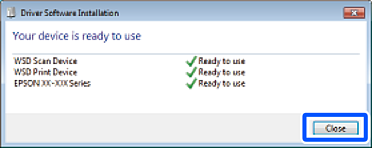
-
Open the Devices and Printers screen.
-
Windows 7Click start > Control Panel > Hardware and Sound (or Hardware) > Devices and Printers.
-
Windows VistaClick start > Control Panel > Hardware and Sound > Printers.
-
-
Check that an icon with the printer's name on the network is displayed.
Select the printer name when using with WSD.