-
-
-
-
-
Network Service and Software Information
-
Application for Scanning Documents and Images (Epson Scan 2)
-
Application for Configuring Scanning Operations from the Control Panel (Epson Event Manager)
-
Application for Quick and Fun Printing from a Computer (Epson Photo+)
-
Application for Easily Operating the Printer from a Smart device (Epson Smart Panel)
-
Application for Updating Software and Firmware (Epson Software Updater)
-
-
-
Making Wi-Fi Settings by Push Button Setup
You can automatically set up a Wi-Fi network by pressing a button on the wireless router. If the following conditions are met, you can set up by using this method.
-
The wireless router is compatible with WPS (Wi-Fi Protected Setup).
-
The current Wi-Fi connection was established by pressing a button on the wireless router.
-
Select Wi-Fi Setup on the home screen.
To select an item, use the



 buttons, and then press the
OK button.
buttons, and then press the
OK button.
-
Select Wi-Fi (Recommended).
-
Press the OK button to proceed.
-
Select Push Button Setup (WPS).
-
Hold down the [WPS] button on the wireless router until the security light flashes.
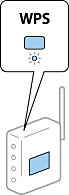
If you do not know where the [WPS] button is, or there are no buttons on the wireless router, see the documentation provided with your wireless router for details.
-
Press the OK button on the printer's control panel. Follow the on-screen instruction hereafter.
Note:If connection fails, restart the wireless router, move it closer to the printer, and try again. If it still does not work, print a network connection report and check the solution.
