Guide to the Home Screen
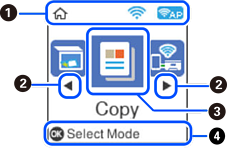
|
|
Icons that show the network status are displayed. |
|
 |
Indicates that a wireless (Wi-Fi) network is disabled, or that the printer is processing a wireless network connection. |
|
 |
Indicates a problem with the printer's wireless (Wi-Fi) network connection, or that the printer is searching for a wireless (Wi-Fi) network connection. |
|
 |
Indicates that the printer is connected to a wireless (Wi-Fi) network. The number of bars indicates the signal strength of the connection. The more bars there are, the stronger the connection. |
|
 |
Indicates that Wi-Fi Direct (Simple AP) is enabled. |
|
 |
Indicates that Wi-Fi Direct (Simple AP) is disabled. |
|
|
|
When |
|
|
|
Function icons and names are displayed as menu icons. Select an icon by pressing the |
|
|
Scan |
Allows you to scan a document or a photo. |
|
|
Copy |
Allows you to copy a document. |
|
|
Smartphone connect |
Allows you to connect the printer directly to your smart device without a wireless router. |
|
|
Quiet Mode |
Displays Quiet Mode setting that allows you to reduce the noise the printer makes. However, enabling this may reduce print speed. Depending on the paper type and print quality settings you selected, there may be no difference in the printer's noise level. This is a shortcut to the following menu. Settings > Printer Setup > Quiet Mode |
|
|
Personal Stationery |
Offers you various printing features such as printing ruled paper or calendars. |
|
|
Settings |
Allows you to make settings related to maintenance, printer setup, and network settings. |
|
|
Maintenance |
Displays the menus recommended to improve the quality of your printouts such as un-clogging nozzles by printing a nozzle check pattern and performing head cleaning, and improving blurring or banding in your printouts by aligning the print head. This is a shortcut to the following menu. Settings > Maintenance |
|
|
Wi-Fi Setup |
Allows you to set up the printer for use on a wireless network. This is a shortcut to the following menu. Settings > Network Settings > Wi-Fi Setup |
|
|
|
Available buttons are displayed. In this example, you can proceed to the selected menu by pressing the OK button. |
|


 and
and  are displayed, you can scroll right or left by pressing the
are displayed, you can scroll right or left by pressing the 


