Introduction to Your LABELWORKS Printer
Setting Up the Printer
Using the Label Printer With Your Mobile Device
Using the Printer With Your Computer
Applying Your Labels
Cleaning the Printer
Solving Problems
Technical Specifications
Notices
Top > Using the Printer With Your Computer > Installing Label Editor and Connecting the Printer to Your Computer
Installing Label Editor and Connecting the Printer to Your Computer
 Note NoteFor instructions on how to turn on Bluetooth on the computer, consult the documentation for the computer. |
-
Start the Label Editor installer, and follow the on-screen instructions to install Label Editor.
-
When the printer driver installation screen appears, select "LW-C410".
-
Turn on the printer. Make sure that the
 Bluetooth lamp is fading in and out.
Bluetooth lamp is fading in and out. -
Turn on Bluetooth on the computer.
-
Select Searching and paring a printer on the Bluetooth connection screen, then click Next.
-
When the printer is found and displayed, select it and click Next. The Bluetooth printer driver is installed and the printer is connected to the computer using Bluetooth.
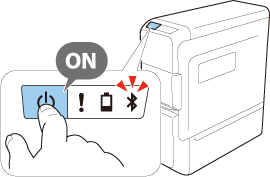

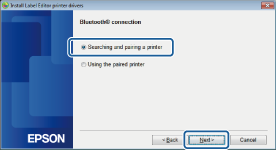
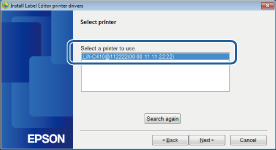
 Note NoteOnce you have installed the Bluetooth printer driver and paired with the printer, you can connect the printer to your computer just by turning on the printer from the next time. |
Introduction to Your LABELWORKS Printer
Setting Up the Printer
Using the Label Printer With Your Mobile Device
Using the Printer With Your Computer
Applying Your Labels
Cleaning the Printer
Solving Problems
Technical Specifications
Notices
Top > Using the Printer With Your Computer > Installing Label Editor and Connecting the Printer to Your Computer
Installing Label Editor and Connecting the Printer to Your Computer
 Note NoteFor instructions on how to turn on Bluetooth on the computer, consult the documentation for the computer. |
-
Start the Label Editor installer, and follow the on-screen instructions to install Label Editor.
-
When the printer driver installation screen appears, select "LW-C410".
-
Turn on the printer. Make sure that the
 Bluetooth lamp is fading in and out.
Bluetooth lamp is fading in and out. -
Turn on Bluetooth on the computer.
-
Select Searching and paring a printer on the Bluetooth connection screen, then click Next.
-
When the printer is found and displayed, select it and click Next. The Bluetooth printer driver is installed and the printer is connected to the computer using Bluetooth.
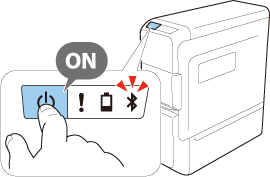

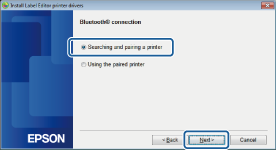
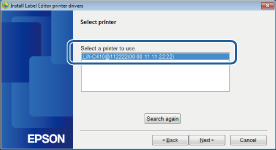
 Note NoteOnce you have installed the Bluetooth printer driver and paired with the printer, you can connect the printer to your computer just by turning on the printer from the next time. |