Exporting to QuickBooks Desktop (Windows only)
You can export the invoice or receipt data to QuickBooks Desktop.
Make sure that QuickBooks Desktop is started on your computer and the destination company file is opened.
If you have more than two company files, open the file you want to export the invoice or receipt data to.
-
Click QuickBooks Desktop in the Export and Save window.
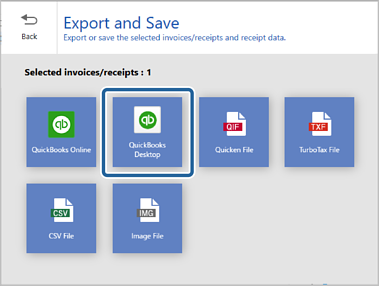
When the confirmation message appears, click OK to proceed.
-
Click Browse and select the company file (.qbw) to export and save the data to.
Note:You can only select a company file that has already been created.
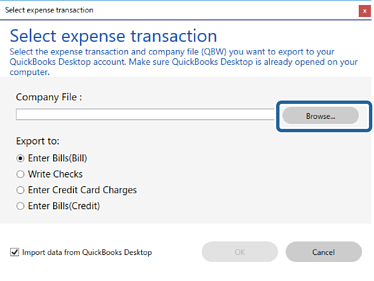
-
Select the expense transaction you want to export the data to.
Note:If you want to import vendors, payment methods, or payment accounts from QuickBooks Desktop, click the checkbox.
-
Click OK.
The scanned invoice or receipt data is exported.
