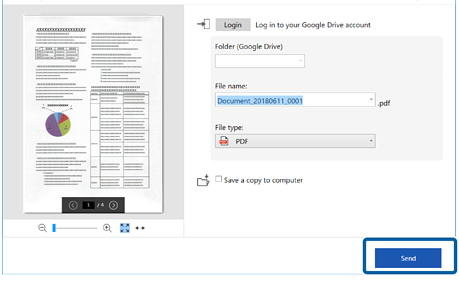Sending to a Cloud Service
You can save scanned images to the following cloud services:
-
Google Drive
-
Dropbox
-
Evernote
-
Microsoft® OneDrive® (Windows only)
-
Load the originals in your scanner.
Note:See the User's Guide supplied with the scanner for details on loading originals.
-
Press the start button on the scanner to start scanning and open Epson ScanSmart.
-
If you cannot start scanning from the
 button on the scanner, see the Troubleshooting link in Related Information at the end of the chapter.
button on the scanner, see the Troubleshooting link in Related Information at the end of the chapter.
-
You can also start scanning from your computer.Open Epson ScanSmart, and then click one of the SCAN options.
-
-
Check the scanned image and click Next.
-
Select how you want to send the scanned images on the Select Action window.
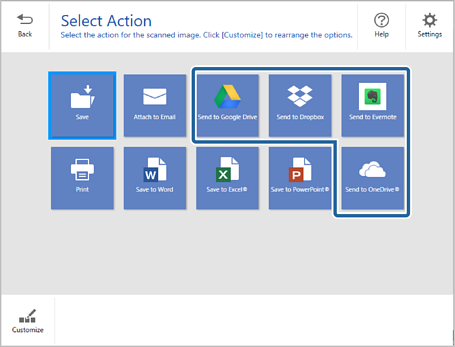
-
Click Login to log in to your account.
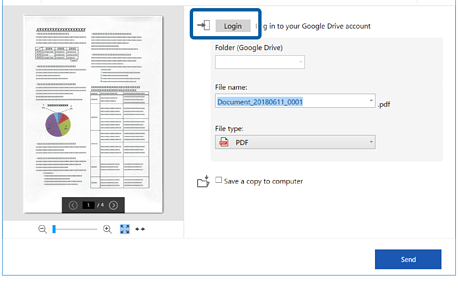
-
Check or change the settings as necessary.
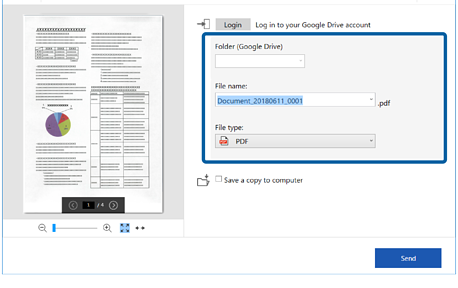 Note:
Note:-
When you select Searchable PDF as the File type setting, you can select the language from the OCR language list.
-
If the OCR component is not installed, a message is displayed asking if you want to download it. Click Yes to start downloading.
-
Select Save a copy to computer if you want to save the scanned images to your computer.
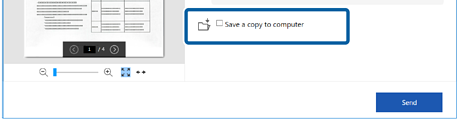
-
-
Click Send.