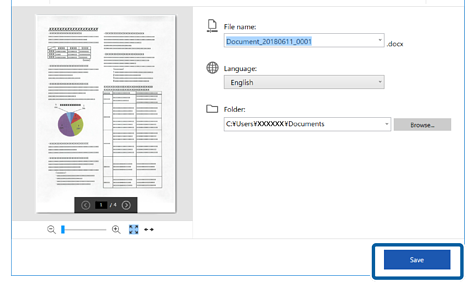Saving as Editable Files (Microsoft® Office)
You can save scanned images in the following Microsoft® Office formats:
-
Microsoft® Word
-
Microsoft® Excel®
-
Microsoft® PowerPoint® (Windows only)
-
This feature is only available for specific model.
-
Available destination items are subject to change without notice.
-
Load the originals in your scanner.
Note:See the User's Guide supplied with the scanner for details on loading originals.
-
Press the start button on the scanner to start scanning and open Epson ScanSmart.
Depending on your product, select the Scan area if necessary.
Note:-
If you cannot start scanning from the start button on the scanner, see the Troubleshooting link in Related Information at the end of the chapter.
-
You can also start scanning from your computer.
Open Epson ScanSmart, and then click one of the SCAN options.
-
-
Check the scanned image and click Next.
-
Select how you want to save the scanned images on the Select Action window.
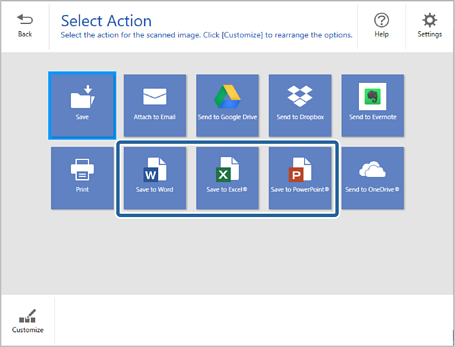 Note:
Note:-
If the window for adding the Microsoft® Office plug-in is displayed, click OK.
-
Save to PowerPoint® is not available for Mac OS.
-
Available destination items are subject to change without notice.
-
-
Check or change the settings as necessary.
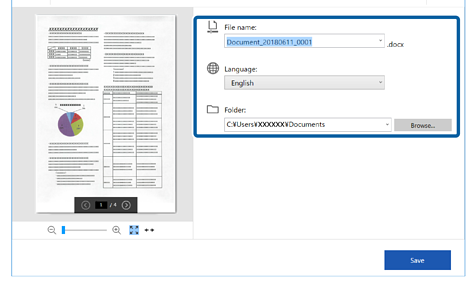 Note:
Note:You can add OCR languages. Select Other languages from Language, and then select the languages you want to add from the list.
-
Click Save .