When printing a large volume of documents, you can print one copy to check the contents. To print after making the second copy, operate the printer's control panel. This feature is available when an optional HDD is installed.
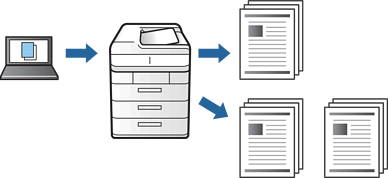
On the printer driver's More Options tab, select Verify Job as the Job Type setting.
Click Settings, enter the User Name and Job Name, and then click OK.
You can identify the job by using the job name on the printer's control panel.
Set the other items on the Main and More Options tabs as necessary, and then click OK.
Click Print.
Only one copy is printed, and the print job is stored in the printer's memory.
The stored job is deleted when the printer is turned off.
To print the job, select Print From Internal Memory on the home screen of the printer's control panel.
Select the job you want to print.
Select the User from the list, and then select the job. If you are asked to enter a password, enter the one you set on the printer driver.
If the job details are displayed, close that screen and select Print.
Select Delete to delete the job.