Before Using the Printer
Part Names and Functions
Setting Up
Basic Operations
Useful Functions
Creating a Label with a Special Form
Cleaning the Printer
Preference
Troubleshooting
Product Specifications
Symbol, Accent Mark, Frame
Top > Creating a Label with a Special Form > Creating an original mark
Creating an original mark
You can create an original mark by combining a character or numbers with an illustration.
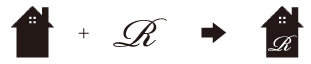
-
Press .
-
Select "Mark" with the cursor keys, and press
-
Select a desired design with the cursor keys, and press
-
Select the type of character you want to input using the cursor keys and press
-
Enter a character or number, and press
You can choose from uppercase letters, lowercase letters, and numbers.
Up to one character or up to two numbers can be entered.
The mark appears as a square image on the display.
If you want to check the print image, press
Available marks  Mark
Mark
Before Using the Printer
Part Names and Functions
Setting Up
Basic Operations
Useful Functions
Creating a Label with a Special Form
Cleaning the Printer
Preference
Troubleshooting
Product Specifications
Symbol, Accent Mark, Frame
Top > Creating a Label with a Special Form > Creating an original mark
Creating an original mark
You can create an original mark by combining a character or numbers with an illustration.
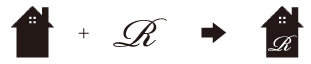
-
Press
-
Select "Mark" with the cursor keys, and press
-
Select a desired design with the cursor keys, and press
-
Select the type of character you want to input using the cursor keys and press
-
Enter a character or number, and press
You can choose from uppercase letters, lowercase letters, and numbers.
Up to one character or up to two numbers can be entered.
The mark appears as a square image on the display.
If you want to check the print image, press
Available marks  Mark
Mark