-
-
-
-
Printing from the Print Photos Menu on the Control Panel
-
-
-
Network Service and Software Information
-
Application for Scanning Documents and Images (Epson Scan 2)
-
Application for Configuring Scanning Operations from the Control Panel (Epson Event Manager)
-
Application for Quick and Fun Printing from a Computer (Epson Photo+)
-
Application for Easily Operating the Printer from a Smart device (Epson Smart Panel)
-
Application for Scanning and Transferring Images (Easy Photo Scan)
-
Application for Updating Software and Firmware (Epson Software Updater)
-
Application for Setting up the Device on a Network (EpsonNet Config)
-
-
-
Making Wi-Fi Direct (Simple AP) Connection Settings
This method allows you to connect the printer directly to devices without a wireless router. The printer acts as a wireless router.
-
Select
 on the home screen.
on the home screen.
To select an item, move the focus to the item using the



 buttons, and then press the OK button.
buttons, and then press the OK button.
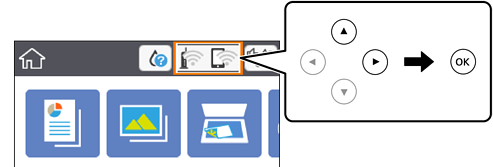
-
Select Wi-Fi Direct.
-
Press the OK button.
If you have made Wi-Fi Direct (Simple AP) settings, the detailed connection information is displayed. Go to step 5.
-
Press the OK button to start making settings.
-
Check the SSID and password displayed on the printer's control panel.
On the computer's network connection screen or the smart device's Wi-Fi screen, select the SSID shown on the printer's control panel to connect.
-
Enter the password displayed on the printer's control panel on the computer or smart device.
Note:When you enable Wi-Fi Direct, it remains enabled unless you restore the default network settings and disable Wi-Fi Direct.
-
After the connection is established, select Dismiss on the printer's control panel.
-
Press the
 button.
button.
