-
-
-
-
Printing from the Print Photos Menu on the Control Panel
-
-
-
Network Service and Software Information
-
Application for Scanning Documents and Images (Epson Scan 2)
-
Application for Configuring Scanning Operations from the Control Panel (Epson Event Manager)
-
Application for Quick and Fun Printing from a Computer (Epson Photo+)
-
Application for Easily Operating the Printer from a Smart device (Epson Smart Panel)
-
Application for Scanning and Transferring Images (Easy Photo Scan)
-
Application for Updating Software and Firmware (Epson Software Updater)
-
Application for Setting up the Device on a Network (EpsonNet Config)
-
-
-
Temporarily Printing with Black Ink - Windows
-
When the following window is displayed, cancel printing.
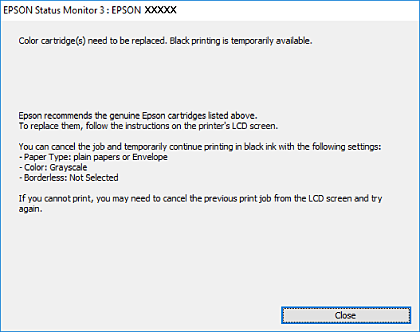
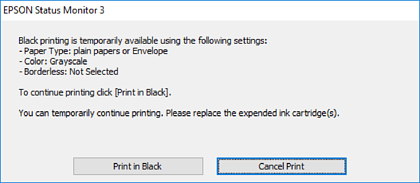 Note:
Note:If you cannot cancel printing from the computer, cancel using the printer's control panel.
-
Access the printer driver window.
-
Clear Borderless on the Main tab.
-
Select plain papers or Envelope as the Paper Type setting on the Main tab.
-
Select Grayscale.
-
Set the other items on the Main and More Options tabs as necessary, and then click OK.
-
Click Print.
-
Click Print in Black in the window displayed.
