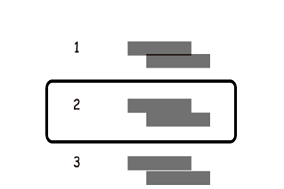-
-
-
-
Printing from the Print Photos Menu on the Control Panel
-
-
-
Network Service and Software Information
-
Application for Scanning Documents and Images (Epson Scan 2)
-
Application for Configuring Scanning Operations from the Control Panel (Epson Event Manager)
-
Application for Quick and Fun Printing from a Computer (Epson Photo+)
-
Application for Easily Operating the Printer from a Smart device (Epson Smart Panel)
-
Application for Scanning and Transferring Images (Easy Photo Scan)
-
Application for Updating Software and Firmware (Epson Software Updater)
-
Application for Setting up the Device on a Network (EpsonNet Config)
-
-
-
Aligning the Print Head - Control Panel
-
Load A4-size plain paper in the printer.
-
Select Maintenance on the home screen.
To select an item, move the focus to the item using the



 buttons, and then press the OK button.
buttons, and then press the OK button.
-
Select Print Head Alignment.
-
If vertical lines look misaligned or if your printouts look blurry, go to step 5. If you see horizontal banding at regular intervals, go to step 11.
-
Select Basic Alignment, and then follow the on-screen instructions to print an alignment pattern.
-
Follow the on-screen instructions to align the print head.
Find and select the number for the pattern that has the least misaligned vertical line.

-
Select Vertical Alignment, and then print an alignment pattern.
-
Find and select the number for the most solid pattern in each group.
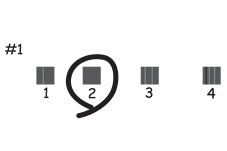
-
Select Ruled Line Alignment, and then print an alignment pattern.
-
Find and select the number for the pattern that has the least misaligned vertical line.
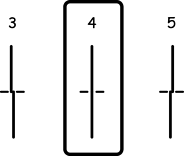
Alignment is complete.
-
Select Horizontal Alignment, and then follow the on-screen instructions to print an alignment pattern.
-
Follow the on-screen instructions to align the print head.
Find and select the number for the least separated and overlapping pattern.