-
-
-
-
Printing from the Print Photos Menu on the Control Panel
-
-
-
Network Service and Software Information
-
Application for Scanning Documents and Images (Epson Scan 2)
-
Application for Configuring Scanning Operations from the Control Panel (Epson Event Manager)
-
Application for Quick and Fun Printing from a Computer (Epson Photo+)
-
Application for Easily Operating the Printer from a Smart device (Epson Smart Panel)
-
Application for Scanning and Transferring Images (Easy Photo Scan)
-
Application for Updating Software and Firmware (Epson Software Updater)
-
Application for Setting up the Device on a Network (EpsonNet Config)
-
-
-
Basic Operations for Printing Photos
-
Load paper in the printer.
-
Insert a memory card into the memory card slot of the printer.
-
When a message telling you that loading photos is complete is displayed, press the OK button.
-
Select Print Photos on the control panel.
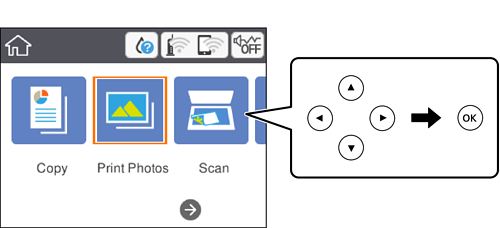
To select an item, move the focus to the item using the



 buttons, and then press the OK button.
buttons, and then press the OK button.
-
Select Print.
-
Select the photo you want to print on the select photo screen.
Note:Select
 at the top right of the screen to display the Select Photo Menu. If you specify a date by using Browse, only photos of the specified date are displayed.
at the top right of the screen to display the Select Photo Menu. If you specify a date by using Browse, only photos of the specified date are displayed.
-
Set the number of prints using the - or + button.
When printing more than one photo, display the photos using the
 or
or  button, and then set the number of prints.
button, and then set the number of prints.
-
Select Print Settings to make paper and print settings.
-
Press the
 button.
button.
-
Press the
 button to edit the photos as necessary.
button to edit the photos as necessary.
-
Slide out the output tray.
-
Enter the number of copies, and then press the
 button.
button.
-
Confirm that printing is complete, and then select Close.
If you notice print quality problems such as banding, unexpected colors, or blurry images, select Troubleshooting to see the solutions.
