Before Using the Scanner
Part Names
Setup
Basic Operations
Cleaning
Troubleshooting
Product Specifications
Appendix
Top > Troubleshooting > Meanings of LED Indications
Meanings of LED Indications
The LED lights on the scanner indicate scanner status and communication status.
If an error or trouble occurs, check to see which LED light stays on or off, or is flashing.
For explanation of the LED lights, see LED Indicators.
Scanner Status Indications
 : Ignore the LED lights shown with this icon in the table.
: Ignore the LED lights shown with this icon in the table.
|
LED Indicator |
Scanner status and troubleshooting |
 |
The scanner is ready for processing. If scanning or other processing is not possible, check the communication status between the scanner and the computer. |
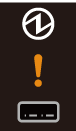 |
The scanner has just been turned on and is performing an initialization operation. It will be ready for processing after a while. The Ethernet LED and Wi-Fi LED also flash. |
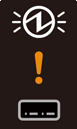 |
When the power, Ethernet, and Wi-Fi LEDs stop flashing and all LEDs turn off, the scanner is powered off. |
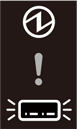 |
The scanner is waiting for document(s) to be loaded. Load document(s) into the ASF. |
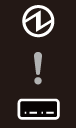 |
The scanner is ready to process documents or is processing documents. |
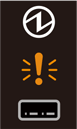 |
The scanner is waiting for processed documents to be removed from the pocket. Remove the documents. If the error still occurs (the error LED keeps flashing) after removing the documents, the scanner may be malfunctioning. Contact your qualified service personnel. |
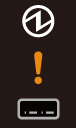 |
The scanner cover or the franker cover is open. Make sure the covers are properly closed. |
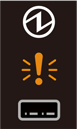 |
When the error LED repeats the pattern of flashing twice and then going off, a mechanical positioning error has occurred. To recover the scanner from the error, remove the error factor, such as foreign objects or paper, and send a recovery command or restart the scanner. |
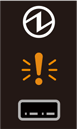 |
When the error LED repeats the pattern of flashing four times and then going off, a paper jam has occurred. To recover the scanner from the error, remove the jammed paper, and send a recovery command or restart the scanner. |
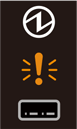 |
When the error LED repeats the pattern of flashing six times and then going off, a reading error has occurred. To recover the scanner from the error, open the franker cover, remove the document, and send a recovery command or restart the scanner. |
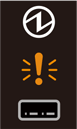 |
An unrecoverable error has occurred. Contact your qualified service personnel. |
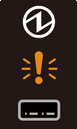 |
When the error LED repeats the pattern of flashing five times and then turning on, an unrecoverable error has occurred. Contact your qualified service personnel. |
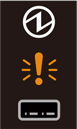 |
When the error LED repeats the pattern of flashing twice and then turning on, an unrecoverable error has occurred. Contact your qualified service personnel. |
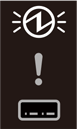 |
A RTC (Real Time Clock) error has occurred. Correct the clock setting using the TM-S1000II Utility or Web Config. |
 |
The scanner is updating the firmware. The |
Network Connection Status Indications
|
LED Indicator |
Scanner status |
 |
A LAN cable is connected to the scanner and the scanner is ready to communicate. |
 |
The scanner is temporarily unable to communicate, such as when it is obtaining an IP address after the LAN cable is connected. |
 |
The scanner is connected to a Wi-Fi network and ready to communicate. |
 |
The scanner is temporarily unable to communicate, such as when it is attempting to connect to a configured network or is in the process of acquiring an IP address. |
 |
The network firmware is being started. |
 |
The scanner is not connected to either an Ethernet network or a Wi-Fi network. |
Before Using the Scanner
Part Names
Setup
Basic Operations
Cleaning
Troubleshooting
Product Specifications
Appendix
Top > Troubleshooting > Meanings of LED Indications
Meanings of LED Indications
The LED lights on the scanner indicate scanner status and communication status.
If an error or trouble occurs, check to see which LED light stays on or off, or is flashing.
For explanation of the LED lights, see LED Indicators.
Scanner Status Indications
 : Ignore the LED lights shown with this icon in the table.
: Ignore the LED lights shown with this icon in the table.
|
LED Indicator |
Scanner status and troubleshooting |
 |
The scanner is ready for processing. If scanning or other processing is not possible, check the communication status between the scanner and the computer. |
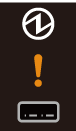 |
The scanner has just been turned on and is performing an initialization operation. It will be ready for processing after a while. The Ethernet LED and Wi-Fi LED also flash. |
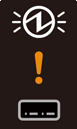 |
When the power, Ethernet, and Wi-Fi LEDs stop flashing and all LEDs turn off, the scanner is powered off. |
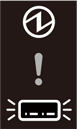 |
The scanner is waiting for document(s) to be loaded. Load document(s) into the ASF. |
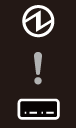 |
The scanner is ready to process documents or is processing documents. |
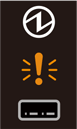 |
The scanner is waiting for processed documents to be removed from the pocket. Remove the documents. If the error still occurs (the error LED keeps flashing) after removing the documents, the scanner may be malfunctioning. Contact your qualified service personnel. |
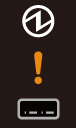 |
The scanner cover or the franker cover is open. Make sure the covers are properly closed. |
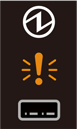 |
When the error LED repeats the pattern of flashing twice and then going off, a mechanical positioning error has occurred. To recover the scanner from the error, remove the error factor, such as foreign objects or paper, and send a recovery command or restart the scanner. |
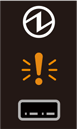 |
When the error LED repeats the pattern of flashing four times and then going off, a paper jam has occurred. To recover the scanner from the error, remove the jammed paper, and send a recovery command or restart the scanner. |
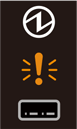 |
When the error LED repeats the pattern of flashing six times and then going off, a reading error has occurred. To recover the scanner from the error, open the franker cover, remove the document, and send a recovery command or restart the scanner. |
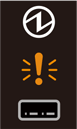 |
An unrecoverable error has occurred. Contact your qualified service personnel. |
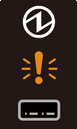 |
When the error LED repeats the pattern of flashing five times and then turning on, an unrecoverable error has occurred. Contact your qualified service personnel. |
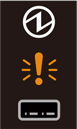 |
When the error LED repeats the pattern of flashing twice and then turning on, an unrecoverable error has occurred. Contact your qualified service personnel. |
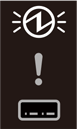 |
A RTC (Real Time Clock) error has occurred. Correct the clock setting using the TM-S1000II Utility or Web Config. |
 |
The scanner is updating the firmware. The |
Network Connection Status Indications
|
LED Indicator |
Scanner status |
 |
A LAN cable is connected to the scanner and the scanner is ready to communicate. |
 |
The scanner is temporarily unable to communicate, such as when it is obtaining an IP address after the LAN cable is connected. |
 |
The scanner is connected to a Wi-Fi network and ready to communicate. |
 |
The scanner is temporarily unable to communicate, such as when it is attempting to connect to a configured network or is in the process of acquiring an IP address. |
 |
The network firmware is being started. |
 |
The scanner is not connected to either an Ethernet network or a Wi-Fi network. |


 power LED flashes irregularly during the firmware update.
power LED flashes irregularly during the firmware update.