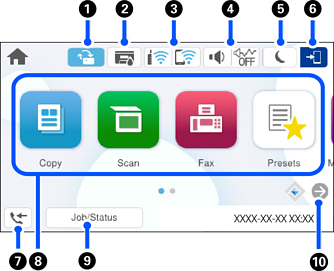
|
|

|
This is displayed when a firmware update is available. Tap it to update the firmware to improve the printer's features. We recommend using the printer with the latest version of the firmware. |
|
|
|

|
Displays the Printer Status screen. You can check the approximate ink levels and the approximate service life of the maintenance box. |
|
|
|
 |
Displays the network connection status. See the following for more details. |
|
|
|

|
Displays the Device Sound Settings screen. You can set Mute and Quiet Mode. You can also access the Sounds menu from this screen. |
|

 |
Indicates whether or not Quiet Mode is set for the printer. When this feature is enabled, the noise made by printer operations is reduced, but print speed may slow down. However, noises may not be reduced depending on the selected paper type and print quality. |
||

|
Indicates that Mute is set for the printer. |
||
|
|
 |
Select the icon to enter sleep mode. When the icon is grayed out, the printer cannot enter sleep mode. |
|
|
|
 |
Indicates that the user restriction feature is enabled. Select this icon to log in to the printer. You need to select a user name and then enter a password. Contact your printer administrator for login information. When |
|
|
|
 |
Displays the Fax Data Information screen. The number displayed indicates the number of faxes that have not yet been read, printed, or saved. |
|
|
|
Displays each menu.
|
||
|
|
Job/Status |
Displays on-going jobs that are standing by. Tap to display the type of jobs, arrival timer, user names, and so on as a list. The number displayed indicates the number of jobs that are standing by. |
|
|
|

|
Scrolls the screen to the right. |
|