Making the print quality settings per paper. Plain paper, recycle paper, high quality plain paper, preprinted paper, color paper, letterhead paper, and thick paper 1 is supported.
Load paper which you want to adjust the print quality in the printer.
Select Maintenance on the printer's control panel.
Select Print Quality Adjustment per Paper.
If the item is not displayed, flick the screen upward to display it.
Select how to adjust from Print Pattern or Enter Set Value.
Select the paper type you loaded in the printer.
Follow the on-screen instructions to align the print head.
This pattern aligns if you see horizontal banding at regular intervals.
Find and enter the number for the least separated and overlapping pattern.
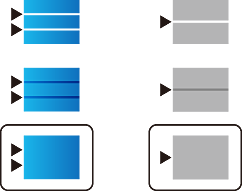
When you print the paper that can be adjusted the quality, select Auto Select (plain papers) on Paper Type for printer driver, so adjustment value is automatically applied.
Close the information screen.
If the print quality is not improved after performing this adjustment, perform Print Quality Adjustment to set the standard adjustment values, and then perform adjustments again according to the paper type.