One of the following situations may be the cause.
Solutions
Click Print Queue on the printer driver's Maintenance tab.
If the printer is paused or offline, clear the related setting from the Printer menu.
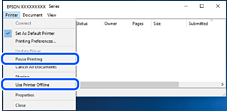
Solutions
Make sure that a genuine Epson printer driver (EPSON XXXXX) is installed. If a genuine Epson printer driver is not installed, the available functions are limited. We recommend using a genuine Epson printer driver.
If you are printing a large data size image, the computer may run out of memory. Print the image at a lower resolution or a smaller size.
If you have tried all of the solutions and have not solved the problem, try uninstalling and then reinstalling the printer driver.
You may be able to clear the problem by updating the software to the latest version. To check the software status, use the software update tool.
Solutions
Click EPSON Status Monitor 3 on the printer driver's Maintenance tab, and then check the printer status. If EPSON Status Monitor 3 is disabled, click Extended Settings on the Maintenance tab, and then select Enable EPSON Status Monitor 3.
Solutions
Click Print Queue on the printer driver's Maintenance tab. If unnecessary data remains, select Cancel all documents from the Printer menu.

Solutions
Right-click the printer icon in Control Panel > View devices and printers (or Printers, or Printers and Faxes) and click Set as default printer.
If there are multiple printer icons, select the correct one based on the connection type, as described below.
USB connection: EPSON XXXX Series
Network connection: EPSON XXXX Series (network)
If you install the printer driver multiple times, copies of the printer driver may be created. If copies such as "EPSON XXXX Series (copy 1)" are created, right-click the copied driver icon, and then click Remove Device.
Solutions
Click Print Queue on the printer driver's Maintenance tab.
Make sure the printer port is set correctly as shown below in Property > Port from the Printer menu.
USB connection: USBXXX, Network connection: EpsonNet Print Port
If you cannot change the port, select Run as administrator on the Printer menu. If Run as administrator is not displayed, contact your system administrator.