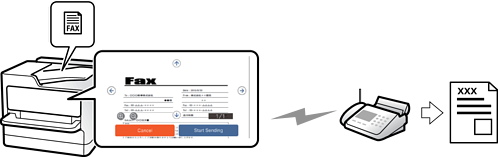
You can preview the scanned image on the LCD screen before sending the fax. (Monochrome faxes only)
Place the originals.
Select Fax on the home screen.
Specify the recipient.
Select the Fax Settings tab, and then make settings as necessary.
Tap  , and then check the scanned document image.
, and then check the scanned document image.
- 


 : Moves the screen in the direction of the arrows.
: Moves the screen in the direction of the arrows.
- 
 : Reduces or enlarges.
: Reduces or enlarges.
- 
 : Moves to the previous or the next page.
: Moves to the previous or the next page.
When Direct Send is enabled, you cannot preview.
When the preview screen is left untouched for the time set in Settings > General Settings > Fax Settings > Send Settings > Fax Preview Display Time, the fax is sent automatically.
Select Start Sending. Otherwise, select Cancel
The image quality of a sent fax may be different from what you previewed depending on the capability of the recipient machine.