You can copy originals at a specified magnification.
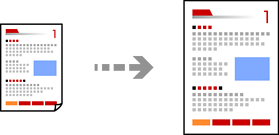
Place the originals.
Select Copy on the home screen.
To select an item, use the 


 buttons, and then press the OK button.
buttons, and then press the OK button.
Set the number of copies.
Select color copy or monochrome copy.
Press the OK button, and then press the  button.
button.
Specify Reduce/Enlarge using the 
 buttons, and then change the magnification using the
buttons, and then change the magnification using the 
 buttons.
buttons.
If you want to copy by reducing or enlarging the size of a document by a specific percentage, select Custom as the Reduce/Enlarge setting, press the  button, and then press the
button, and then press the 
 button to specify a percentage. You can change the percentage in increments of 10% by holding down the
button to specify a percentage. You can change the percentage in increments of 10% by holding down the 
 buttons.
buttons.
Press the OK button, and then press the  button.
button.