-
-
-
-
-
-
Network Service and Software Information
-
Application for Scanning Documents and Images (Epson Scan 2)
-
Application for Configuring Scanning Operations from the Control Panel (Epson Event Manager)
-
Application for Configuring Fax Operations and Sending Faxes (FAX Utility)
-
Application for Quick and Fun Printing from a Computer (Epson Photo+)
-
Application for Easily Operating the Printer from a Smart device (Epson Smart Panel)
-
Application for Updating Software and Firmware (Epson Software Updater)
-
Application for Setting up the Device on a Network (EpsonNet Config)
-
-
-
Colored Banding Appears at Intervals of Approximately 2.5 cm
-
The Position, Size, or Margins of the Printout Are Incorrect
-
Uneven Colors, Smears, Dots, or Straight Lines Appear in the Copied Image
-
An Image of the Reverse Side of the Original Appears in the Copied Image
-
The Text or Image Copied from the ADF is Squeezed or Stretched
-
-
Making Wi-Fi Settings by Entering the SSID and Password
You can set up a Wi-Fi network by entering the information necessary to connect to a wireless router from the printer's control panel. To set up using this method, you need the SSID and password for a wireless router.
If you are using an wireless router with its default settings, the SSID and password are on the label. If you do not know the SSID and password, contact the person who set up the wireless router, or see the documentation provided with the wireless router.
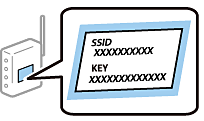
-
Select Wi-Fi Setup on the home screen.
To select an item, use the



 buttons, and then press the
OK button.
buttons, and then press the
OK button.
-
Select Wi-Fi (Recommended).
-
Press the OK button to proceed.
-
Select Wi-Fi Setup Wizard.
-
Select the SSID for the wireless router from printer's control panel, and then press the OK button.
Note:-
If the SSID you want to connect to is not displayed on the printer's control panel, press the
 button to update the list. If it is still not displayed, select Other SSIDs, and then enter the SSID directly.
button to update the list. If it is still not displayed, select Other SSIDs, and then enter the SSID directly.
-
If you do not know the SSID, check if it is written on the label of the wireless router. If you are using the wireless router with its default settings, use the SSID written on the label.
-
-
Enter the password.
Select whether or not you print a network connection report after finishing the settings.
Note:-
The password is case-sensitive.
-
If you do not know the network name (SSID) check if the information is written on the label of the wireless router. If you are using the wireless router with its default settings, use the SSID on the label. If you cannot find any information, see the documentation provided with the wireless router.
-
-
When you have setup finished, and then press the
 button.
Note:
button.
Note:If you fail to connect, load paper, and then press the
 button to print a network connection report.
button to print a network connection report.
