-
-
-
-
-
-
Network Service and Software Information
-
Application for Scanning Documents and Images (Epson Scan 2)
-
Application for Configuring Scanning Operations from the Control Panel (Epson Event Manager)
-
Application for Configuring Fax Operations and Sending Faxes (FAX Utility)
-
Application for Quick and Fun Printing from a Computer (Epson Photo+)
-
Application for Easily Operating the Printer from a Smart device (Epson Smart Panel)
-
Application for Updating Software and Firmware (Epson Software Updater)
-
Application for Setting up the Device on a Network (EpsonNet Config)
-
-
-
Colored Banding Appears at Intervals of Approximately 2.5 cm
-
The Position, Size, or Margins of the Printout Are Incorrect
-
Uneven Colors, Smears, Dots, or Straight Lines Appear in the Copied Image
-
An Image of the Reverse Side of the Original Appears in the Copied Image
-
The Text or Image Copied from the ADF is Squeezed or Stretched
-
-
Scanning to a Computer
Before scanning, install Epson Scan 2 and Epson Event Manager on your computer.
-
Place the originals.
-
Select Scan on the home screen.
To select an item, use the



 buttons, and then press the
OK button.
buttons, and then press the
OK button.
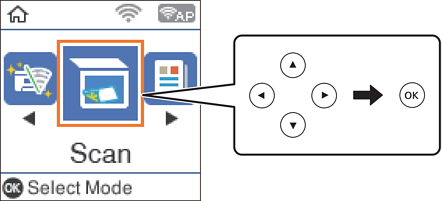
-
Select how to save the scanned image to a computer from the following menus, and then press the OK button.
-
To Computer (JPEG): Saves the scanned image in JPEG format.
-
To Computer (PDF): Saves the scanned image in PDF format.
-
To Computer (Email): Starts the email client on your computer, and then automatically attaches it to an email.
-
To Computer (Custom): Saves the scanned image using the settings on the Epson Event Manager. You can change the scan settings such as the scanning size, folder to save to, or save format.
-
-
Select the computer to which you want to save the scanned images.
Note:-
You can change the scan settings such as the scanning size, folder to save, or save format, by using Epson Event Manager.
-
When the printer is connected to a network, you can select the computer to which you want to save the scanned image. You can display up to 20 computers on the printer's control panel. If you set Network Scan Name (Alphanumeric) on Epson Event Manager, it is displayed on the control panel.
-
-
Press the
 button.
button.
