-
-
-
-
-
-
Network Service and Software Information
-
Application for Scanning Documents and Images (Epson Scan 2)
-
Application for Configuring Scanning Operations from the Control Panel (Epson Event Manager)
-
Application for Configuring Fax Operations and Sending Faxes (FAX Utility)
-
Application for Quick and Fun Printing from a Computer (Epson Photo+)
-
Application for Easily Operating the Printer from a Smart device (Epson Smart Panel)
-
Application for Updating Software and Firmware (Epson Software Updater)
-
Application for Setting up the Device on a Network (EpsonNet Config)
-
-
-
Colored Banding Appears at Intervals of Approximately 2.5 cm
-
The Position, Size, or Margins of the Printout Are Incorrect
-
Uneven Colors, Smears, Dots, or Straight Lines Appear in the Copied Image
-
An Image of the Reverse Side of the Original Appears in the Copied Image
-
The Text or Image Copied from the ADF is Squeezed or Stretched
-
-
Connecting to Devices other than iOS and Android using Wi-Fi Direct
This method allows you to connect the printer directly to smart devices without a wireless router.
You only need to make these settings for the printer and the smart device that you want to connect to once. Unless you disable Wi-Fi Direct or restore the network settings to their defaults, you do not need to make these settings again.
-
Select Wi-Fi Setup on the home screen.
To select an item, use the



 buttons, and then press the
OK button.
buttons, and then press the
OK button.

-
Select Wi-Fi Direct.
-
Check the message, and then press the OK button to proceed.
-
Check the message, and then press the OK button to proceed.
-
Select Other OS Devices.
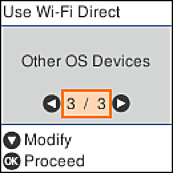
The Network Name and Password for Wi-Fi Direct for the printer are displayed.
-
On the smart device's Wi-Fi screen, select the SSID shown on the printer's control panel, and then enter the password.
The screenshot is an example on iPhone.
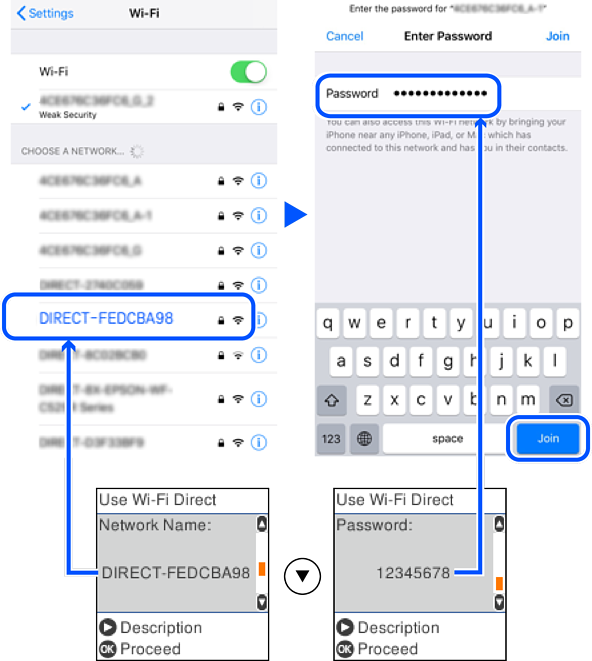
-
On the printer's control panel, press the OK button.
-
On the smart device, start Epson printing app.
Examples of Epson printing apps
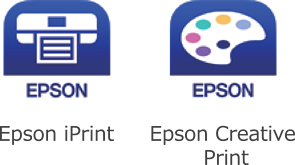
-
On the Epson printing app screen, tap Printer is not selected..
-
Select the printer that you want to connect to.
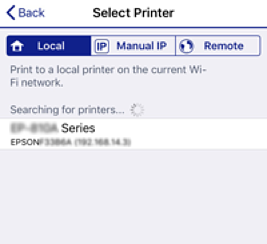
See the information displayed on the printer's control panel to select the printer.

-
On the printer's control panel, press the OK button.
For smart devices that have been connected to the printer before, select the network name (SSID) on the smart device's Wi-Fi screen to connect them again.
