-
-
-
-
-
-
Network Service and Software Information
-
Application for Scanning Documents and Images (Epson Scan 2)
-
Application for Configuring Scanning Operations from the Control Panel (Epson Event Manager)
-
Application for Configuring Fax Operations and Sending Faxes (FAX Utility)
-
Application for Quick and Fun Printing from a Computer (Epson Photo+)
-
Application for Easily Operating the Printer from a Smart device (Epson Smart Panel)
-
Application for Updating Software and Firmware (Epson Software Updater)
-
Application for Setting up the Device on a Network (EpsonNet Config)
-
-
-
Colored Banding Appears at Intervals of Approximately 2.5 cm
-
The Position, Size, or Margins of the Printout Are Incorrect
-
Uneven Colors, Smears, Dots, or Straight Lines Appear in the Copied Image
-
An Image of the Reverse Side of the Original Appears in the Copied Image
-
The Text or Image Copied from the ADF is Squeezed or Stretched
-
-
Sending Faxes Automatically Using the Control Panel
You can send faxes by entering fax numbers for recipients on the control panel.
-
Place the originals.
You can send up to 100 pages in one transmission; however depending on the remaining amount of memory, you may not be able to send faxes even with less than 100 pages.
-
Select Fax on the home screen.
To select an item, use the



 buttons, and then press the
OK button.
buttons, and then press the
OK button.
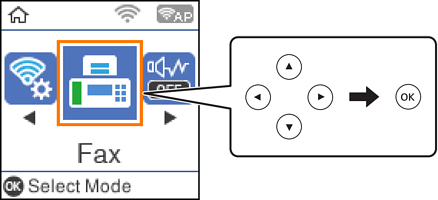
-
Specify the recipient.
You can send the same monochrome fax to up to 100 recipients. However, a color fax can only be sent to one recipient at a time.
-
To enter manually: Press the fax number with the number buttons, and then press the OK button.- To add a pause (pause for three seconds during dialing), press the
 button.
- If you have set an external access code in Line Type, enter "#" (hash) instead of the actual external access code at the beginning of the fax number.Note:If you cannot manually enter a fax number, Direct Dialing Restrictions in Security Settings is set to On. Select fax recipients from the contacts list or the sent fax history.
button.
- If you have set an external access code in Line Type, enter "#" (hash) instead of the actual external access code at the beginning of the fax number.Note:If you cannot manually enter a fax number, Direct Dialing Restrictions in Security Settings is set to On. Select fax recipients from the contacts list or the sent fax history. -
To select from the contacts list: Press the
 button and select the recipients you want to send to. If the recipient you want to send to has not been registered in Contacts, register it from Contacts Manager.
Fax > Menu > Contacts Manager
button and select the recipients you want to send to. If the recipient you want to send to has not been registered in Contacts, register it from Contacts Manager.
Fax > Menu > Contacts Manager -
To select from sent fax history: Press the
 button, and then select a recipient.
button, and then select a recipient.
Note:To delete recipients you have entered, press the
 button on the Fax screen, select the recipient, and then press the OK button. Press the
button on the Fax screen, select the recipient, and then press the OK button. Press the  button to finish and return to the Fax screen.
button to finish and return to the Fax screen.
-
-
Press the OK button, and then select Scan Settings or Fax Send Settings to make settings such as the resolution and the sending method if necessary.
-
Press the
 button until you are returned to the Fax screen, and then press the
button until you are returned to the Fax screen, and then press the  button to send the fax.
button to send the fax.
-
When sending is complete, remove the originals.
-
If the fax number is busy or there is some problem, the printer automatically redials after one minute.
-
To cancel sending, press the
 button.
button.
-
It takes longer to send a fax in color because the printer performs scanning and sending simultaneously. While the printer is sending a fax in color, you cannot use the other features.
