-
-
-
-
Network Service and Software Information
-
Application for Scanning Documents and Images (Epson Scan 2)
-
Application for Configuring Scanning Operations from the Control Panel (Epson Event Manager)
-
Application for Quick and Fun Printing from a Computer (Epson Photo+)
-
Application for Easily Operating the Printer from a Smart device (Epson Smart Panel)
-
Application for Updating Software and Firmware (Epson Software Updater)
-
-
-
Printing Using Epson iPrint
Start Epson iPrint from your smart device and select the item you want to use from the home screen.
The following screens are subject to change without notice. The contents may vary depending on the product.
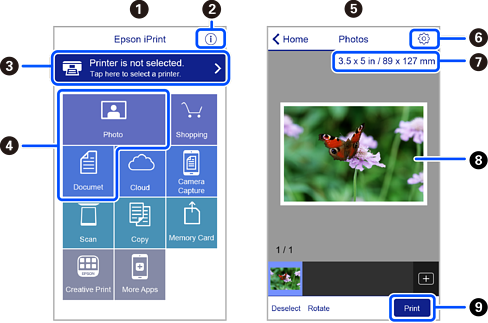
|
|
Home screen displayed when the application is started. |
|
|
Displays information on how to setup the printer and a FAQ. |
|
|
Displays the screen where you can select the printer and make printer settings. Once you have selected the printer, you do not need to select it again from the next time. |
|
|
Select what you want to print such as photos and documents. |
|
|
The print photos screen displayed when the photo menu is selected. |
|
|
Displays the screen to make print settings such as paper size and paper type. |
|
|
Displays the paper size. When this is displayed as a button, tap it to display the paper settings currently set on the printer. |
|
|
Displays photos and documents you selected. |
|
|
Starts printing. |
To print from the document menu using iPhone, iPad, and iPod touch running iOS, start Epson iPrint after transferring the document you want to print using the file sharing function in iTunes.








