-
-
-
-
Network Service and Software Information
-
Application for Scanning Documents and Images (Epson Scan 2)
-
Application for Configuring Scanning Operations from the Control Panel (Epson Event Manager)
-
Application for Quick and Fun Printing from a Computer (Epson Photo+)
-
Application for Easily Operating the Printer from a Smart device (Epson Smart Panel)
-
Application for Updating Software and Firmware (Epson Software Updater)
-
-
-
Temporarily Printing with Black Ink - Windows
Do one of the following.
-
When the following window is displayed, select Print in Black.
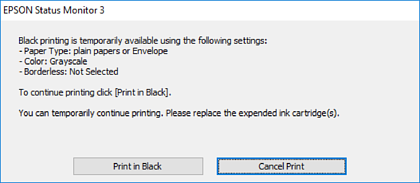
-
When the following window is displayed, cancel printing. And then, printing again.
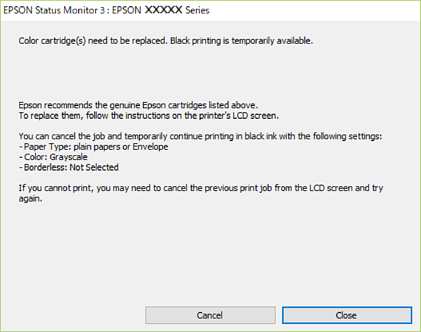
If you cannot cancel printing from the computer, cancel using the printer's control panel.
Follow the steps below when printing again.
-
Access the printer driver window.
-
Clear Borderless on the Main tab.
-
Select plain papers or Envelope as the Paper Type setting on the Main tab.
-
Select Grayscale.
-
Set the other items on the Main and More Options tabs as necessary, and then click OK.
-
Click Print.
-
Click Print in Black in the window displayed.
