-
-
-
-
Network Service and Software Information
-
Application for Scanning Documents and Images (Epson Scan 2)
-
Application for Configuring Scanning Operations from the Control Panel (Epson Event Manager)
-
Application for Quick and Fun Printing from a Computer (Epson Photo+)
-
Application for Easily Operating the Printer from a Smart device (Epson Smart Panel)
-
Application for Updating Software and Firmware (Epson Software Updater)
-
-
-
Placing Originals on the Scanner Glass
When placing bulky originals such as books, prevent exterior light from shining directly onto the scanner glass.
-
Open the document cover.
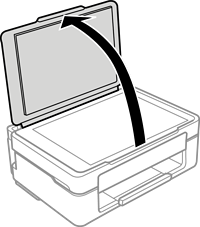
-
Remove any dust or stains on the surface of the scanner glass using a soft, dry, clean cloth.
Note:If there is any trash or dirt on the scanner glass, the scanning range may expand to include it, so the image of the original may be displaced or reduced.

-
Place the original face-down and slide it to the corner mark.
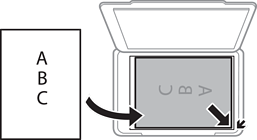 Note:
Note:A range of 1.5 mm from the corner of the scanner glass is not scanned.
-
Close the cover gently.
Important:Do not apply too much force to the scanner glass or the document cover. Otherwise, they may be damaged.
-
Remove the originals after scanning.
Note:If you leave the originals on the scanner glass for a long time, they may stick to the surface of the glass.