-
-
-
-
Network Service and Software Information
-
Application for Scanning Documents and Images (Epson Scan 2)
-
Application for Configuring Scanning Operations from the Control Panel (Epson Event Manager)
-
Application for Quick and Fun Printing from a Computer (Epson Photo+)
-
Application for Easily Operating the Printer from a Smart device (Epson Smart Panel)
-
Application for Updating Software and Firmware (Epson Software Updater)
-
-
-
Printing Multiple Files Together (for Windows Only)
Job Arranger Lite allows you to combine several files created by different applications and print them as a single print job. You can specify the print settings for combined files, such as layout, print order, and orientation.
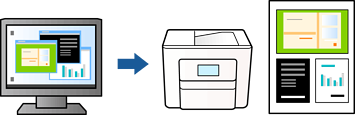
-
Load paper in the printer.
-
Open the file you want to print.
-
Access the printer driver window.
-
Select Job Arranger Lite on the Main tab.
-
Click OK to close the printer driver window.
-
Click Print.
The Job Arranger Lite window is displayed and the print job is added to the Print Project.
-
With the Job Arranger Lite window opened, open the file that you want to combine with the current file, and then repeat steps 3 to 6.
Note:-
If you close the Job Arranger Lite window, the unsaved Print Project is deleted. To print later, select Save from the File menu.
-
To open a Print Project saved in Job Arranger Lite, click Job Arranger Lite on the printer driver's Maintenance tab. Next, select Open from the File menu to select the file. The extension of the saved files is "ecl".
-
-
Select the Layout and Edit menus in Job Arranger Lite to edit the Print Project as necessary. See the help of Job Arranger Lite for details.
-
Select Print from the File menu.
