-
-
-
-
Network Service and Software Information
-
Application for Scanning Documents and Images (Epson Scan 2)
-
Application for Configuring Scanning Operations from the Control Panel (Epson Event Manager)
-
Application for Quick and Fun Printing from a Computer (Epson Photo+)
-
Application for Easily Operating the Printer from a Smart device (Epson Smart Panel)
-
Application for Updating Software and Firmware (Epson Software Updater)
-
-
-
Printing on 2-Sides (for Windows only)
The printer driver prints automatically separating even pages and odd pages. When the printer has finished printing the odd pages, flip the paper over following the instructions to print the even pages. You can also print a booklet that can be created by folding the printout.
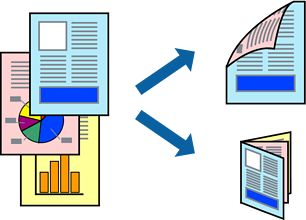
-
This feature is not available for borderless printing.
-
If you do not use paper that is suitable for 2-sided printing, the print quality may decline and paper jams may occur.
-
Depending on the paper and the data, ink may bleed through to the other side of the paper.
-
If EPSON Status Monitor 3 is disabled, access the printer driver, click Extended Settings on the Maintenance tab, and then select Enable EPSON Status Monitor 3.
-
2-sided printing may not be available when the printer is accessed over a network or is used as a shared printer.
-
Load paper in the printer.
-
Open the file you want to print.
-
Access the printer driver window.
-
Select Manual (Long-edge binding) or Manual (Short-edge binding) from 2-Sided Printing on the Main tab.
-
Click Settings, make the appropriate settings, and then click OK.
Note:To print as a booklet, select Booklet.
-
Set the other items on the Main and More Options tabs as necessary, and then click OK.
-
Click Print.
When the first side has finished printing, a pop-up window is displayed on the computer. Follow the on-screen instructions.
