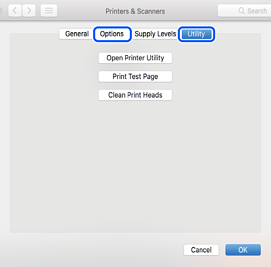-
-
-
-
Network Service and Software Information
-
Application for Scanning Documents and Images (Epson Scan 2)
-
Application for Configuring Scanning Operations from the Control Panel (Epson Event Manager)
-
Application for Quick and Fun Printing from a Computer (Epson Photo+)
-
Application for Easily Operating the Printer from a Smart device (Epson Smart Panel)
-
Application for Updating Software and Firmware (Epson Software Updater)
-
-
-
Checking for Genuine Epson Printer Drivers
You can check if a genuine Epson printer driver is installed on your computer by using one of the following methods.
Select Control Panel > View devices and printers (Printers, Printers and Faxes), and then do the following to open the print server properties window.
-
Windows 10/Windows 8.1/Windows 8/Windows 7
Click the printer icon, and then click Print server properties at the top of the window.
-
Windows Vista
Right-click on the Printers folder, and then click Run as administrator > Server Properties.
-
Windows XP
From the File menu, select Server Properties.
Click the Driver tab. If your printer name is displayed in the list, a genuine Epson printer driver is installed on your computer.
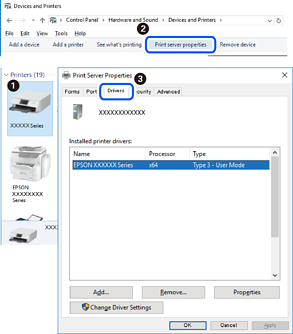
Select System Preferences from the  menu > Printers & Scanners (or Print & Scan, Print & Fax), and then select the printer. Click Options & Supplies, and if the Options tab and Utility tab are displayed on the window, a genuine Epson printer driver is installed on your computer.
menu > Printers & Scanners (or Print & Scan, Print & Fax), and then select the printer. Click Options & Supplies, and if the Options tab and Utility tab are displayed on the window, a genuine Epson printer driver is installed on your computer.