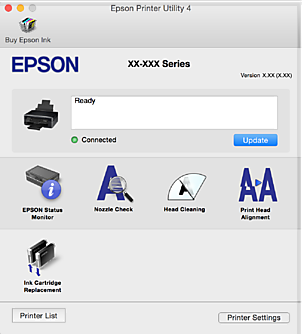-
-
-
-
Network Service and Software Information
-
Application for Scanning Documents and Images (Epson Scan 2)
-
Application for Configuring Scanning Operations from the Control Panel (Epson Event Manager)
-
Application for Quick and Fun Printing from a Computer (Epson Photo+)
-
Application for Easily Operating the Printer from a Smart device (Epson Smart Panel)
-
Application for Updating Software and Firmware (Epson Software Updater)
-
-
-
Guide to Mac OS Printer Driver
Switch the pop-up menu on the center of the screen to show more items.
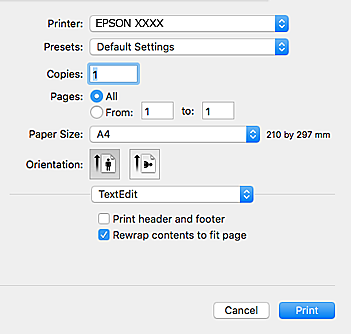
|
Pop-up Menu |
Descriptions |
|---|---|
|
Layout |
You can select a layout for printing several pages on one sheet or select to print a border. |
|
Color Matching |
You can adjust the colors. |
|
Paper Handling |
You can reduce or enlarge the size of the print job to automatically fit the paper size you loaded. |
|
Cover Page |
You can select a cover for your documents. Select Cover Page Type to set the contents to be printed on the cover. |
|
Print Settings |
You can make the basic print settings such as paper type and print quality. |
|
Color Options |
When you select EPSON Color Controls from the Color Matching menu, you can select a color correction method. |
On OS X Mountain Lion or later, if Print Settings menu is not displayed, Epson printer driver has not been installed correctly.
Select System Preferences from the  menu > Printers & Scanners (or Print & Scan, Print & Fax), remove the printer, and then add the printer again. Access the following website, and then enter the product name. Go to Support, and then see Tips.
menu > Printers & Scanners (or Print & Scan, Print & Fax), remove the printer, and then add the printer again. Access the following website, and then enter the product name. Go to Support, and then see Tips.
You can run a maintenance feature such as nozzle check and print head cleaning, and by starting EPSON Status Monitor, you can check printer status and error information.