-
-
-
-
Network Service and Software Information
-
Application for Scanning Documents and Images (Epson Scan 2)
-
Application for Configuring Scanning Operations from the Control Panel (Epson Event Manager)
-
Application for Quick and Fun Printing from a Computer (Epson Photo+)
-
Application for Easily Operating the Printer from a Smart device (Epson Smart Panel)
-
Application for Updating Software and Firmware (Epson Software Updater)
-
-
-
Printing Basics - Windows
-
See the online help for explanations of the setting items. Right-click an item, and then click Help.
-
Operations differ depending on the application. See the application's help for details.
-
Load paper in the printer.
-
Open the file you want to print.
-
Select Print or Print Setup from the File menu.
-
Select your printer.
-
Select Preferences or Properties to access the printer driver window.
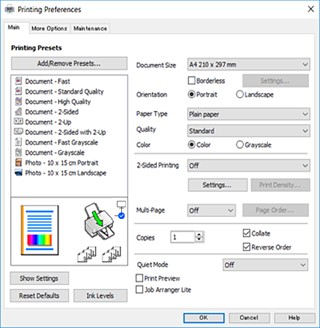
-
Make the following settings.
-
Document Size: Select the paper size you loaded in the printer.
-
Borderless: Select to print with no margins around the image.In borderless printing, the print data is enlarged slightly more than the paper size so that no margins are printed around the edges of the paper. Click Settings to select the amount of enlargement.
-
Orientation: Select the orientation you set in the application.
-
Paper Type: Select the type of paper you loaded.
-
Quality: Select the print quality.Selecting High provides higher quality printing, but the printing speed may be slower.
-
Color: Select Grayscale when you want to print in black or shades of gray.
Note:When printing on envelopes, select Landscape as the Orientation setting.
-
-
Click OK to close the printer driver window.
-
Click Print.
