-
-
-
-
Network Service and Software Information
-
Application for Scanning Documents and Images (Epson Scan 2)
-
Application for Configuring Scanning Operations from the Control Panel (Epson Event Manager)
-
Application for Quick and Fun Printing from a Computer (Epson Photo+)
-
Application for Easily Operating the Printer from a Smart device (Epson Smart Panel)
-
Application for Updating Software and Firmware (Epson Software Updater)
-
-
-
When You Cannot Connect Using Wi-Fi Direct (Simple AP) Connection
If the maximum number of devices have already been connected, you cannot connect any more devices. See the following and try to re-connect.
Check how many devices are connected to the printer. If the number of connected devices has not exceeded the maximum, a connection error may have occurred. Move the printer and computer or smart device closer to the wireless router to help with radio wave communication, check that the SSID and password are correct, and then try to make network settings again.
-
Network status sheet
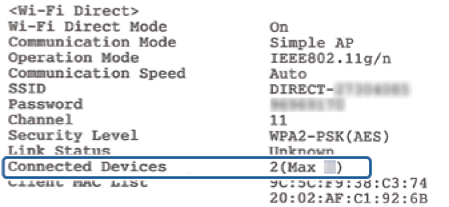
-
Product status screen for Web Config
Launch a web browser from the connected device, and then enter the IP address for Wi-Fi Direct (Simple AP) to open Web Config. Tap Product Status > Wi-Fi Direct and check the Wi-Fi Direct status.
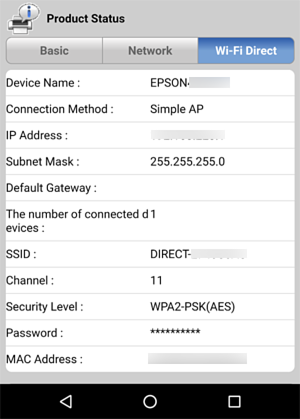
If the maximum number of devices have already been connected to the printer, disconnect the unnecessary devices and try to connect the new device.
Delete the SSID for Wi-Fi Direct on the Wi-Fi screen for the device that you do not need to connect to the printer.