You can also print a booklet that can be created by re-ordering the pages and folding the printout.
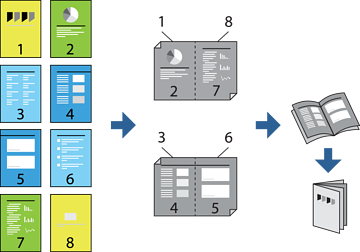
If you do not use paper that is suitable for 2-sided printing, the print quality may decline and paper jams may occur.
This needs to be installed if you want to check the printing status with EPSON Status Monitor. You can download it from the Epson website.
On the printer driver's Main tab, select the type of long-edge binding you want to use from 2-Sided Printing.
Click Settings, select Booklet, and then select Center Binding or Side Binding.
Click OK.
Set the other items on the Main and More Options tabs as necessary, and then click OK.
Click Print.