The items may not be available depending on other settings you made.
Select the paper source that you want to use. When Auto is selected, paper is fed automatically using the Paper Setting settings made when you loaded the paper.
Configures the magnification ratio of the enlargement or reduction. Tap the value and specify the magnification used to enlarge or reduce the original within a range of 25 to 400%.
Actual Size
Copies at 100 % magnification.
A4→A5 and others
Automatically enlarges or reduces the original to fit to a specific paper size.
Auto Fit Page
Detects the scan area and automatically enlarges or reduces the original to fit to the paper size you selected. When there are white margins around the original, the white margins from the corner mark of the scanner glass are detected as the scan area, but the margins at the opposite side may be cropped.
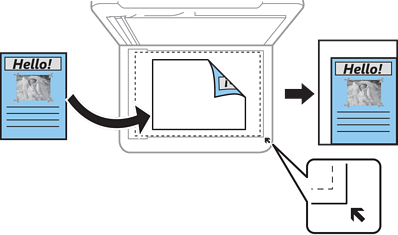
Select the size of your original. When copying non-standard size originals, select the size closest to your original.
Select the copy layout.
Single Page
Copies a single-sided original onto a single sheet.
2-up
Copies two single-sided originals onto a single sheet in 2-up layout. Select the layout order and the orientation of your original.
Select the quality for copying. Selecting High provides higher quality printing, but the printing speed may be slower.
Removes shadows that appear around copies when copying thick paper or that appear in the center of copies when copying a booklet.