Menu Options for Copying
Available menus vary depending on the layout you selected.
- The number of copies:
-
Enter the number of copies.
- Color:
-
Copies the original in color.
- B&W:
-
Copies the original in black and white (monochrome).
- 2-Sided:
-
-
1→1-Sided
Copies one side of an original onto a single side of paper.
-
1→2-Sided
Copies two single-sided originals onto both sides of a single sheet of paper. Select the orientation of your original and the binding position of the paper.
-
- Density:
-
Increase the level of density when the copying results are faint. Decrease the level of density when ink smears.
- Paper Setting:
-
Set the size and type of the paper you loaded in the printer.
- Reduce/Enlarge:
-
Enlarges or reduces the originals.
-
Actual Size
Copies at 100 % magnification.
-
Auto Fit
Detects the scan area and automatically enlarges or reduces the original to fit to the paper size you selected. When there are white margins around the original, the white margins from the corner mark of the scanner glass are detected as the scan area, but the margins at the opposite side may be cropped.
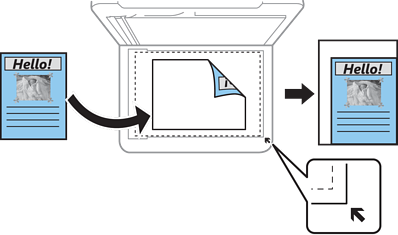
-
Custom
Select to specify the magnification to enlarge or reduce the original.
-
- Custom Size:
-
Specifies the magnification used to enlarge or reduce the original within a range of 25 to 400%.
- Original Size:
-
Select the size of your original. When copying non-standard size originals, select the size closest to your original.
- Multi-Page:
-
-
Single Page
Copies a single-sided original onto a single sheet.
-
2-up
Copies two single-sided originals onto a single sheet in 2-up layout. Select the layout order and the orientation of your original.
-
- Quality:
-
Select the print quality. Draft provides faster printing, but the printouts may be faint. Best provides higher quality printing, but the printing speed may be slower.
For users in Western Europe, the draft mode is not available.
- ID Card Copy:
-
Scans both sides of an ID card and copies onto one side of A4 size paper.
- Borderless Copy:
-
Copies without margins around the edges. The image is enlarged a little to remove margins from the edges of the paper. Select how much to enlarge in the Expansion setting.
- Expansion:
-
With borderless copying, the image is enlarged a little to remove borders from the edges of the paper. Select how much to enlarge the image.