Scanning to a Computer
Before scanning, install Epson Scan 2 and Epson Event Manager on your computer.
-
Place the originals.
-
Select Scan on the home screen.
To select an item, use the



 buttons, and then press the
OK button.
buttons, and then press the
OK button.
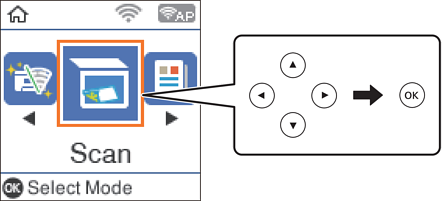
-
Select how to save the scanned image to a computer from the following menus, and then press the OK button.
-
To Computer (JPEG): Saves the scanned image in JPEG format.
-
To Computer (PDF): Saves the scanned image in PDF format.
-
To Computer (Email): Starts the email client on your computer, and then automatically attaches it to an email.
-
To Computer (Custom): Saves the scanned image using the settings on the Epson Event Manager. You can change the scan settings such as the scanning size, folder to save to, or save format.
-
-
Select the computer to which you want to save the scanned images.
Note:-
You can change the scan settings such as the scanning size, folder to save, or save format, by using Epson Event Manager.
-
When the printer is connected to a network, you can select the computer to which you want to save the scanned image. You can display up to 20 computers on the printer's control panel. If you set Network Scan Name (Alphanumeric) on Epson Event Manager, it is displayed on the control panel.
-
-
Press the
 button.
button.
