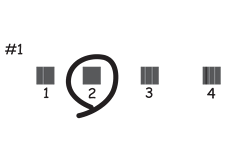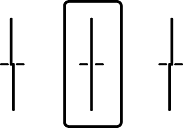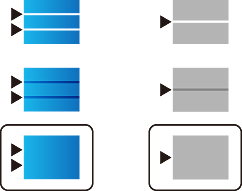If you notice a misaligned vertical lines, blurred images, or horizontal banding, adjust the print quality.
Load A4-size plain paper in the paper cassette 1.
Select Settings on the home screen.
Select Maintenance > Print Quality Adjustment.
Follow the on-screen instructions to check the printer to improve print quality.
If a message is displayed recommending that you clean the print head, perform print head cleaning.
Follow the on-screen instructions to print the patterns for print head alignment, and then align the print head.