If you create your own preset of frequently used print settings on the printer driver, you can print easily by selecting the preset from the list.
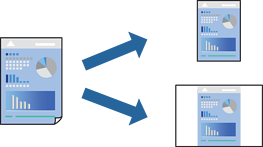
On the printer driver's Main or Layout tab, set each item (such as Media Type and Source).
Click Save/Del in Select Setting.
Enter a Name and, if necessary, enter a comment.
Click Save.
To delete an added preset, click Save/Del, select the preset name you want to delete from the list, and then delete it.
Click Print.
The next time you want to print using the same settings, select the registered setting name from Select Setting, and click OK.